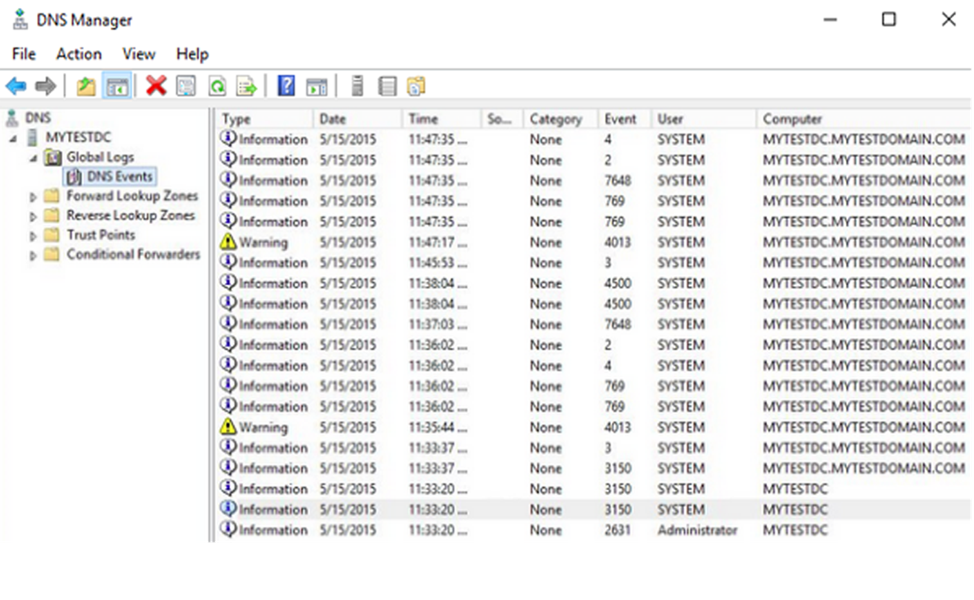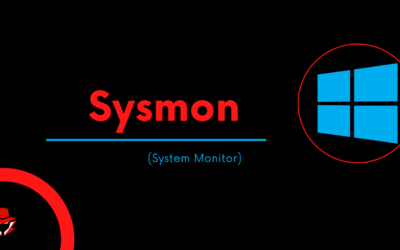In any Security Operations Center (SOC), Windows Event Logs are one of the most essential and frequently used data sources for threat detection and incident investigation. Whether you’re working in a Tier 1 analyst role or just starting your cybersecurity journey, developing the ability to interpret these logs can significantly elevate your ability to respond to real-world threats.
In this post, we’ll break down the most important event IDs, what they reveal, and how to correlate them for effective triage and analysis.
🧠 Why Windows Event Logs Matter
Windows logs provide visibility into user logins, process executions, service installations, and system modifications — all of which are commonly abused by attackers. These logs form the first layer of detection before more advanced tools like EDR or SIEM platforms enrich the data.
Proper log analysis allows you to:
- Detect brute force or unauthorized login attempts
- Uncover privilege escalation or suspicious admin behavior
- Identify persistence mechanisms (e.g., malicious services or scheduled tasks)
- Build a timeline of attacker activity
📋 Key Event IDs Every Analyst Should Know
Here are some of the most critical Windows Security Event IDs to monitor:
| Event ID | Description | Why it Matters |
|---|---|---|
| 4624 | Successful Logon | Shows login sessions — monitor Type 10 (RDP) |
| 4625 | Failed Logon | Useful for detecting brute force attempts |
| 4688 | New Process Created | Core for tracking command execution |
| 1102 | Audit Log Cleared | Potential sign of attacker log evasion |
| 7045 | New Service Installed | Often used for persistence |
| 4720 | User Account Created | Admin or attacker creating new users |
These events are found in the Windows Security log and can be accessed via the Event Viewer or exported to a SIEM platform like Splunk or Wazuh.
🕵️♂️ Real-World Correlation Example
Let’s say you notice an unusual service being created on a critical server. Here’s how you can investigate:
- Start with Event ID 7045 – This tells you what service was installed, by whom, and when.
- Check for 4624 (Logon Success) – See which user logged in around that time.
- Look for 4688 (Process Created) – Trace back any unusual
cmd.exeorpowershell.exeexecutions. - Verify with 1102 or 104 – Was the audit log cleared or event logging disabled shortly after?
- Look at 4720/4732 – Did the user create another account or add it to an admin group?
By connecting these logs, you can build a clear attack narrative — critical for both response and reporting.
🔐 Pro Tips for Junior Analysts
- Enable Command Line Logging (4688 with full command line) — this gives deeper visibility into how processes are launched.
- Use Sysmon for granularity — Event Logs are good, but Sysmon provides detailed telemetry like network connections, hashes, and parent-child process trees.
- Always correlate multiple events — A single log rarely tells the full story.
- Practice in labs like TryHackMe or DetectionLab — Live data is the best way to improve.
📌 Final Thoughts
Mastering Windows Event Log investigation is a foundational skill for every SOC analyst. It helps you understand how attackers operate, improves your triage quality, and builds your confidence in handling live incidents.
If you’re getting started in cybersecurity, build the habit of asking:
“What logs were created when this action occurred, and what do they tell me?”
With time and experience, logs will stop looking like noise — and start looking like evidence.
Want more walkthroughs like this?
Comment or reach out if you’d like a deep dive on using Sysmon, Splunk queries, or timeline reconstruction in a real incident!